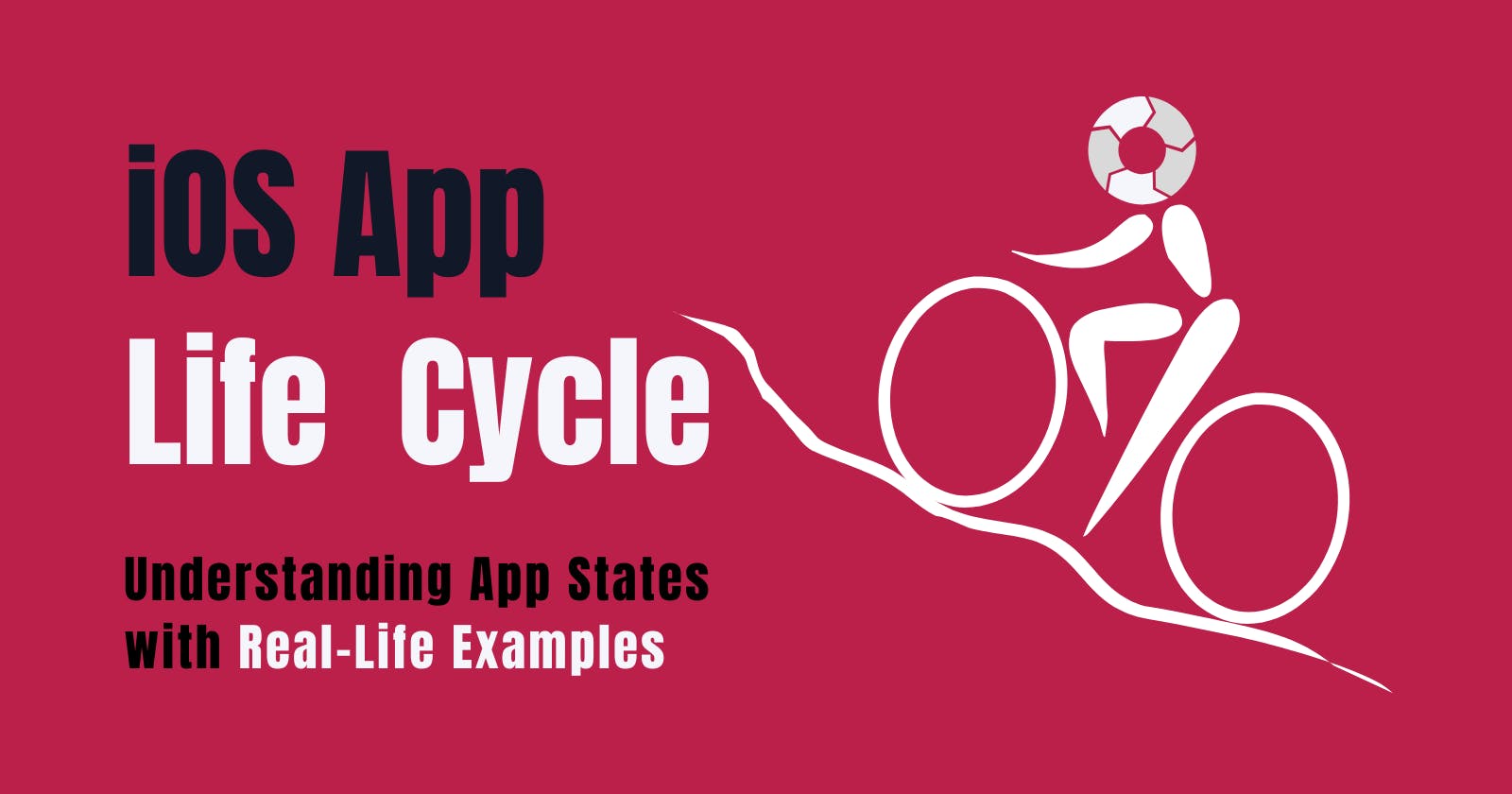Every app has its own unique life cycle that starts from the moment it's launched and ends when it's terminated. As Steve Jobs used to say, "Design is not just what it looks like and feels like. Design is how it works." Understanding the different app states in the iOS app life cycle is essential for developing efficient and effective apps. In this blog, we will take a closer look at the iOS app life cycle and how an app transitions through its different states.
What is the iOS App Life Cycle?
The iOS app life cycle refers to the different states that an iOS app goes through as it is launched, runs, and eventually terminated by the user or the system. The app can be in one of 5 states: Not Running, Inactive, Active, Background, and Suspended. Let's explore these states in more detail.

1. Not Running State:
The Not Running state is when an app is not running at all. This is the app's initial state, and it's like when we haven't opened an app in a while or when we restart our phone. The app is not in memory and needs to be relaunched.
2. Inactive State:
The Inactive state is when the app is in the foreground but is not receiving events. This can happen when a phone call interrupts the app, and the app will move to the Inactive state, allowing the phone call to take precedence over the app.
3. Active State:
The Active state is when the app is in the foreground and is receiving events. This is the state in which an app spends most of its time, as it's actively being used by the user.
4. Background State:
The Background state is when the app runs in the background and executes code. This is the state where an app transitions to when the user presses the Home button or switches to a different app.
5. Suspended State:
The Suspended state is when the app is still in the background but is no longer executing code. The system can terminate the app in this state to free up resources.
Real-Life Examples:
Let's see some real-life examples of how the iOS app life cycle works.
Suppose you're using a messaging app, and you receive a notification from another app. In this case, the messaging app will move to the Inactive state, allowing the other app to display its notification. Once you're done with the notification, you'll go back to the messaging app, which will move back to the Active state.
Another example is when you're listening to music on your phone and then decide to browse the internet. As you switch to your browser, the music app will move to the Background state, and if you're not actively using the app for a while, it might move to the Suspended state.
Wrap-up
In conclusion, Understanding the iOS app life cycle is essential for developing efficient and effective apps. By knowing how an app transitions through its different states, we can optimize our app's performance and make it more user-friendly. With these tips in mind, we can create innovative apps that stand out in the crowded world of app development. With Steve Jobs' words in mind, "Innovation distinguishes between a leader and a follower," it's crucial to stay innovative and up-to-date with the latest developments in app development.